Once the EyeNote app has been downloaded to the user's device the app icon should be placed either on the bottom left or right corner of the screen for easy access, or in the app dock. This will allow for easy access to easily locate and launch the app when needed. If you put the EyeNote app icon as the only icon on the dock, it will center itself and always be located just above the Home button.
The user will launch the app from an icon on the iOS device. The EyeNote app will utilize a continuous scan function. The continuous scanning shall commence once the application has loaded. The EyeNote app will utilize VoiceOver for vocal and gesture feedback if it is turned on for the target iOS device.
Scanning Notes
To complete a successful scan, the note should be positioned six to eight inches away from the camera. The app must scan more than half of the note to recognize it. Adequate natural or artificial lighting is required for proper scanning, for ideal scanning conditions limit hand movement to reduce image blur. For best results, place the note on a flat surface.
The EyeNote app uses image recognition technology and the device's integrated camera to recognize bank notes and communicate the result back to the user. All current circulating notes from 1996 forward can be recognized by the app:
- One Dollar bill (1)
- Two Dollar bill (2)
- Five Dollar bill (5)
- Ten Dollar bill (10)
- Twenty Dollar bill (20)
- Fifty Dollar bill (50)
- One Hundred Dollar bill (100)
The EyeNote app supports English and Spanish languages. The device's language setting determines the EyeNote app voice setting. Switch languages by changing the device's settings menu option. If the device language setting is set to a language other than English or Spanish, the app will default to English. The device's volume controls determine how loud the result is spoken. For privacy in Spoken mode, the user can use the devices earphones.
In Spoken mode, the app "speaks" the denomination of the note and identifies if the front or back of the note was scanned. For example: "One Dollar Front" or "Twenty Dollars Back". The front or back orientation is spoken to assist when needed for vending usage. The spoken message for an unsuccessful scan is "Error, Reposition".
The other selectable output is Privacy mode. In Privacy mode, the app will not speak the denomination, but will communicate results back to the user with a pulse pattern (see below). On the iPhone, Privacy mode uses the vibration buzzer for the pulses. On the iPod Touch and iPad 2, Privacy mode uses an audible beep for the pulses. The patterns follow an easy sequential pattern:
- One Dollar is 1 pulse.
- Two Dollars is 2 pulses.
- Five Dollars is 3 pulses.
- Ten Dollars is 4 pulses.
- Twenty Dollars is 5 pulses.
- Fifty Dollars is 6 pulses.
- One Hundred Dollars is 7 pulses.
- Error, reposition is 8 rapid pulses.
Make sure you set your device correctly:
Go to Settings, then Sounds. There are two Vibrate setting switches on this screen. At the top of the Sounds screen there is Silent, with a vibrate switch setting; this switch does not matter for the EyeNote to vibrate. Scrolling down the screen there is another Vibrate switch just above Ringtone. This Vibrate setting has to be set to On for EyeNote to vibrate on an iPhone.